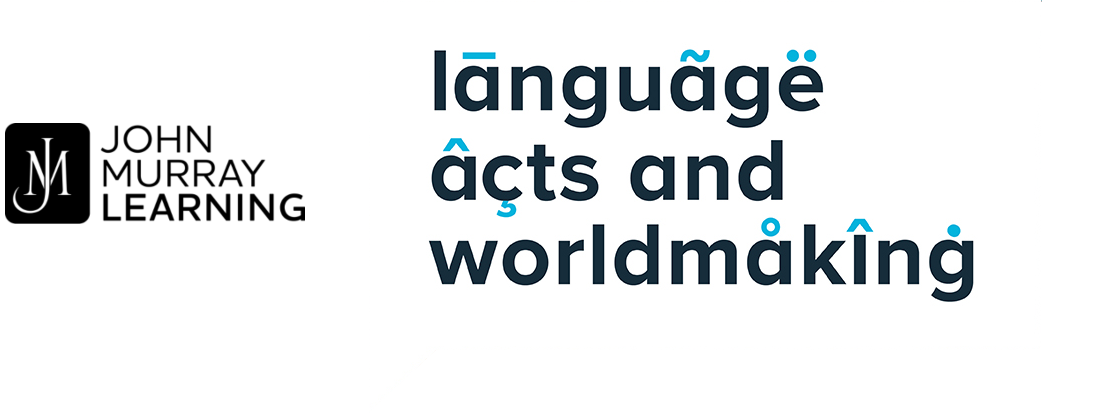How do I download the Papertrell app?
The app is available for iOS and Android. To download the app, go to your device’s respective app store, search for ‘Language Acts and Worldmaking’ and select the Language Acts and Worldmaking app to install it onto your device. You will then be able to log in with your account details and access your titles.
How do I change my password?
To change your password, you will need to:
1. Go to the website and log into your account.
2. In the top right of your screen, select the drop-down box next to your username and select ‘Account’.
3. You will see your account information and a save button, below this is a ‘Reset your password’ link. Select this and follow the instructions on screen from there.
Please note you cannot change your password via the app
How do I change my email address?
To change your email address, you will need to:
1. Go to the website and log into your account
2. In the top right of your screen, select the drop down box next to your username and select ‘Account’
3. You will see your account information and can change your email address there
Do I have to give my card details for a free product/when using a free promotional code?
No. You will not be asked to enter card details and will not be charged when receiving a free product or when using a free promotional code. However, you will need to log into your account or create one to access your free titles via browser or app.
How do I download my title to my computer?
All our products can be accessed online via browser or downloaded to the accompanying app. Only select PDF materials can be downloaded to a computer.
Which devices can I use to access my title?
Titles can be accessed online via most browsers, including Google Chrome, Internet Explorer, Mozilla Firefox, Safari, etc. The app is available on most iOS and Android devices via the Apple app Store and Google Play.
I have logged into my account in the app, but I can’t see my purchased titles in my library?
Once you have purchased a title you will be able to access it by logging into your account online or in app. Once logged in, go to ‘My Library’ where your titles are kept. When using the app, titles will appear in two categories and you will find all purchased titles under ‘All’ and all downloaded titles under ‘Downloaded’.
If you cannot view your titles in your library or in app, please contact our Customer Service team.
How do I download my title to access offline?
You can download your titles to the accompanying app to access offline by doing the following:
1. Download the Language Acts and Worldmaking app from the app store
2. Log into your account
3. Go to ‘My Library’
4. Go to your list of titles under ‘All’
5. Select the title you would like to access offline and select ‘Download’
6. Check the title has fully downloaded to your device before accessing offline
How do I access the free resources which accompany my book?
To access any accompanying free resources, you must:
1. Go to website
2. Enter your code and click ‘Apply’
3. Log in or create an account {email address and password required}
4. Click ‘Proceed’
5. Click on resource in ‘My Library’ to read (make sure to click on the cover rather than ‘details’ as this will instead return you to the home page)